In the world of business communication, VoIP (Voice over Internet Protocol) is the go-to choice for cost-effective and convenient calling. But just like any modern system dealing with hardware and software, your VoIP system is bound to run into issues eventually.
The real challenge is identifying the precise cause of your frustration. Most VoIP problems are born from misconfiguration, internet hiccups, security concerns, and the occasional user error. So you might have to play detective to get to the root cause.
How to Fix Poor VoIP Call Quality
Poor call quality can be incredibly frustrating and make it hard for you to do your job. Choosing a high-quality VoIP service might help avoid some problems, but here are some other quick fixes for improving call quality.
Inconsistent Audio Quality
When you need to sound professional, inconsistent audio definitely doesn’t help. Unfortunately, this problem can manifest in many ways and be caused by a slew of issues. Most likely, it’s a network or a router problem that’s causing the issue, so you’ll want to try the usual solutions first.
- Check your network: Make sure you’re online and have a stable, high-speed connection. A VoIP quality check will help you figure this out.
- Refresh your router: Refreshing your router can ensure a more stable connection. Prioritize VoIP traffic in your network settings to reduce interruptions.
- Limit background activity: Free up bandwidth for your VoIP calls by closing unnecessary apps and processes.
- Check your surroundings: Remove obstructions around your VoIP device that may interfere with audio signals. Move away from concrete walls and closer to a router to get a better signal, especially if using WiFi.
Echoing and Feedback
Sometimes, one or both callers experience echoing and feedback during a VoIP call. If you sound like you’re holding a meeting in a tunnel, it’s time to dig yourself out with these tips:
- Use a headset with noise-canceling capabilities: The separate mic and headset help isolate your speech from the speakers, while the noise-canceling tech will quiet any background interference.
- Adjust your physical surroundings: If you use a separate mic and speakers, try moving the speakers further from your microphone. You could change your room’s layout and soundproofing or move to a space with better audio quality to help avoid reverb.
- Adjust your audio settings: You can also reduce microphone sensitivity in your VoIP software settings. Check your provider’s help documents for specific instructions.
Speech is Delayed or Broken
Since VoIP transmits voice over the internet, network jitter or latency sometimes leads to disruptions in data flow, which can make your conversations sound like gibberish. Here are some ways to avoid this:
- Check network connectivity speed: Do a VoIP speed test to check your connection speed. Check for network issues that might contribute to the delay, such as high network congestion or slow internet speeds.
- Use high-speed internet: You can improve call quality by upgrading your internet plan to ensure a stable, high-speed connection. If the problem persists, try calling at another time when there’s less network traffic.
- Update your router’s settings: Since VoIP calls happen in real time and use a lot of bandwidth, you’ll want to ensure your calls get priority over other apps. Utilize Quality of Service (QoS) settings on your router to prioritize VoIP traffic, preventing delays.
- Adjust audio codecs: Try adjusting the audio codecs used for your VoIP calls. Some codecs are optimized for low latency, which can help reduce delays. Consider using a lower bandwidth codec to ensure smoother conversations.

Voices Sound Distorted
VoIP calls are known for high-quality audio, but sometimes things go wrong. If you’re experiencing voice distortion, here are some things you can do:
- Adjust your microphone: If voices sound distorted during calls, try adjusting the position of your microphone to minimize interference and optimize audio capture. If the issue persists, try a different device or microphone to determine if the problem is specific to a particular hardware component.
- Adjust your audio settings: Access your computer’s system settings and do a troubleshooting test to see whether it’s a hardware issue. You can also adjust settings within your VoIP software.
- Adjust your network settings: Slow transfer speeds can affect your call quality. To avoid this, prioritize VoIP traffic in your network settings to ensure that voice calls receive sufficient bandwidth.
Call Quality Lessens During File Transfers
If your VoIP system settings allow file transfers during a call, you might have experienced lower call quality during a transfer. To prevent file transfers from affecting call quality, try these fixes:
- Set file transfer limits: File transfers use up bandwidth and may affect call quality. Consider lowering the data transfer speed to reduce the impact on your network and maintain call quality.
- Adjust your network settings: Prioritize VoIP traffic in your network settings to ensure that voice calls receive sufficient bandwidth.
- Disable file transfers: If possible, schedule file transfers outside of peak call hours to minimize disruptions. You may also want to ask call participants to share files another way.
Calls Connect with No Sound
Calls connect, but there’s no audio. It’s not a ghost on the other end–it’s just a tech problem, and here’s how to fix it.
- Check connections: Sometimes, a loose or faulty connection is causing the problem. Make sure your microphone and speaker are firmly plugged in.
- Restart VoIP software: If you’re using a softphone app (VoIP app on a regular phone), restart the application to address potential software issues.
- Restart your device: If using VoIP hardware (a VoIP phone), restart the device to resolve minor problems. This internally refreshes the settings, clearing any potential data glitches.
- Isolate the problem: Test with another call to rule out temporary network glitches. Conduct a test call to confirm whether the issue is related to a specific call or if it’s a recurrent problem. Temporary network interruptions can occasionally disrupt audio during calls.
One-Way Audio
If only one side can hear during calls, it could be either a hardware or software issue. Here are some quick fixes to get your sound back:
- Check your computer’s audio configuration: Begin by confirming that your microphone and speaker settings are plugged in and correctly configured in your system settings. Choose the proper device and do a sound check to diagnose problems.
- Adjust your VoIP audio settings: You can likewise troubleshoot audio input and output devices through your VoIP software or hardware.
- Restart software or hardware: Try restarting your app or device to address potential software glitches. If the problem persists, contact your VoIP service provider for assistance.
Video Won’t Load or Freezes
VoIP video conference calls are prone to an extra set of problems–video not showing. Sometimes, audio and video go out in tandem, and sometimes, video won’t load or freezes on its own. Here’s what to do:
- Check your video settings: Make sure you have chosen the correct camera from your computer and VoIP app settings. If there’s still a problem, ensure that the camera is properly plugged in and connected to your device.
- Restart your call: If the first step doesn’t work, it’s sometimes enough to restart your call. This should clear any potential glitches and let you start with fresh data the next time.
Team Chat Doesn’t Work
From dropped calls to echos and freezes, VoIP team chats pose their own potential set of problems.
- Restart your VoIP app: If you’re in a team chat and you notice a problem on your end, the quickest thing to do is leave the meeting and rejoin. Or, leave and restart your app.
- Do a hardware reset: If you’re using a VoIP phone, restart your hardware to clear any potential issues. You could also refresh your cell phone if you’re using a softphone VoIP app.
- Check your internet: A slow internet connection is the bane of most VoIP calls. Slow network speeds can interfere with data transmission, so make sure you have a fast, stable connection.
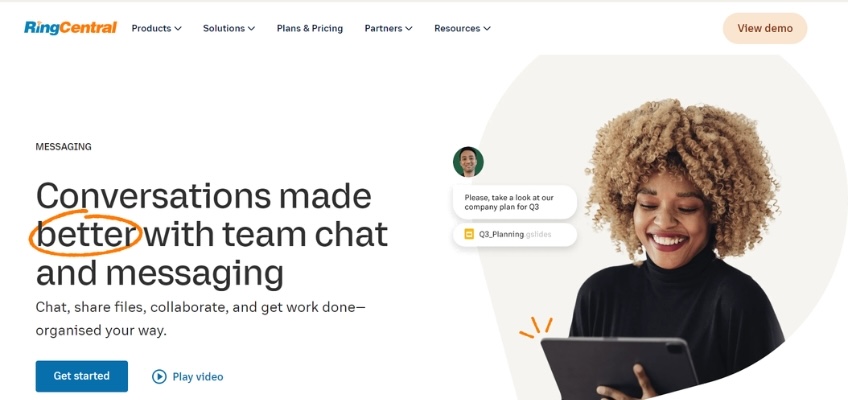
Issues with Receiving and Making VoIP Calls
Unable to Make Calls
If you can’t make outbound calls at all, there might be a disruption of service from your VoIP or internet provider.
- Check your VoIP service: Confirm that your VoIP device is registered with your service provider. Check your account balance to ensure you have enough credit for calls. If issues persist, reach out to your service provider for support.
- Check your connectivity: VoIP systems rely on a strong internet connection, so if you experience a loss of signal or a faulty connection, you might be unable to make calls. Make sure your WiFi or landline is working. If not, try resetting your router or call your service provider for help.
No Ring Tone
If your phone doesn’t ring when receiving calls, how can you answer them? Here are a few ways to fix that:
- Check your device settings: Check the ringtone settings on your device and ensure they’re configured to your preference. Verify if your device is in silent mode, which could mute incoming call notifications.
- Try another phone: To troubleshoot further, test with another phone or device to confirm if the issue persists. This will show you if it’s a problem with the hardware itself. If it’s a hardware issue, you’ll want to reach out to customer support to find out if it needs to be looked at by a qualified technician.
Calls Go to Voicemail
When you receive incoming calls, they’re immediately redirected to voicemail without ringing. Here’s how to fix it:
- Check call forwarding: Ensure that call forwarding is not unintentionally activated on your VoIP device or app. If it is, disable it to receive incoming calls on your device.
- Check your network: Make sure your network connection is stable. Poor connectivity can trigger call forwarding, as the system may perceive it as a lack of response. Confirm that your internet connection is reliable and provides sufficient bandwidth for VoIP calls.
- Turn off Do Not Disturb: Review your device’s “Do Not Disturb” mode. If this mode is enabled, it may suppress incoming call notifications. Turn it off to ensure that calls ring as expected.
Calls Drop Randomly
If your calls drop randomly, it’s most likely due to network issues or outdated software. Here’s how to avoid this issue:
- Fix network issues: Dropped calls can be due to network congestion. Inspect your network for heavy usage and call when there’s less traffic, or upgrade your connection to handle the load.
- Update your software: Ensure your VoIP device’s firmware is up to date, as outdated software can contribute to dropped calls. If problems persist, contact your VoIP provider for assistance.
Call Drops After a Few Minutes
If your calls regularly disconnect around a specific time, there may be other problems involved. Note the average call time, and then check out these tips:
- Check call limits: Your VoIP system or provider might have set time limits, which would make calls disconnect after a specific duration. Check your VoIP configuration to change these settings, or contact your provider.
- Check your device: Is your VoIP device overheating? Overheating can cause device malfunctions and call interruptions. Make sure your phone or VoIP device is working properly.
Hardware-Based VoIP Phone Doesn’t Work
Hardware-based VoIP devices may experience issues like not working or frequent restarts. If you’re using such a device, do this:
- Check power sources: Begin by checking that your device is receiving consistent power. Some phones will not work if the power in your office is out. Other VoIP phones are powered by the internet, so you should check your network connection or LAN cable if there’s a problem.
- Replace your device: If the issue continues, it may indicate faulty hardware, which might need replacement.
VoIP Faxes Won’t Send or Are of Poor Quality
VoIP faxing leverages the same technology used for VoIP phone calls to transmit faxes over the internet. That’s why you might encounter some of the same issues as with calls, including poor quality or dropped faxes. Here are our troubleshooting tips for VoIP faxes:
- Use a VoIP fax service: Use a specialized fax service that’s optimized for VoIP, such as Nextiva’s vFax portal. These services are designed to enhance fax quality and connectivity over VoIP networks.
- Upgrade your hardware: If you’re still using an outdated manual fax machine, you might want to go totally digital. Old-school fax hardware relies on a different protocol than VoIP faxes, which can lead to glitches and incomplete or poor-quality faxes.
Unable to Send or Receive SMS
SMS is as much a part of many business call center software as voice calls and meetings. Sometimes, however, you might run into problems sending or receiving SMS. Try these steps if you’re experiencing problems texting:
- Check your VoIP plan: A no-brainer, but if you’re new on the job, check whether your VoIP plan supports texting. Conversely, SMS won’t work if you’re trying to text another VoIP number that doesn’t support this.
- Check your internet connection: Since you’re sending text messages over the internet instead of a cellular line, you’ll need a strong network signal. Make sure your device is receiving high-speed internet, or move closer to a WiFi router to improve your signal.
- Contact your VoIP’s customer support: If you’re still having problems sending or receiving SMS, contact your VoIP provider.
Troubleshooting VoIP Security Problems
Although VoIP phones are usually secure, they rely on an internet connection, leaving them prone to common security vulnerabilities. The key to dealing with security situations is to constantly monitor and employ the latest security protocols on your VoIP hardware and software. If you’re experiencing some weird situations on your calls and suspect foul play, it’s time to tighten your security with the fixes you’ll find in this section.
Someone is Eavesdropping Your VoIP Calls
Security concerns abound as people blame everyone from big tech to cybercriminals for unlawfully eavesdropping on conversations. If you suspect that someone is eavesdropping on your conversations, here are some ways you can stay safe:
- Use a secure VoIP service: Choose a VoIP service provider that offers built-in encryption for calls. Many reputable providers offer end-to-end encryption for voice and video calls, ensuring that the content of your calls remains confidential.
- Use strong passwords and authentication: If you haven’t changed your default factory settings, now’s the time to do that. Set up strong passwords or multi-factor authentication (MFA) for accessing your VoIP system. Doing so can keep hackers out in the first place.
- Tighten security protocols: Encrypt VoIP traffic using secure protocols like Secure Real-time Transport Protocol (SRTP) and Transport Layer Security (TLS) to prevent eavesdropping. These settings encrypt media and messages, making it difficult for eavesdroppers to intercept and understand VoIP communication.
Being Called by a False or Unknown Number
One of the most persistent issues that VoIP users encounter is the manipulation of caller ID information, a problem that can lead to unwanted calls, fraud attempts, and compromised security. If you’re receiving suspicious calls from unknown or untrustworthy individuals, here are some steps to take to combat this problem:
- Authenticate incoming calls: Use call validation services provided by telecom carriers. They can help verify the authenticity of incoming calls and filter out potential spoofed calls. Educate users to be cautious about accepting calls from unknown or suspicious sources.
- Set up anti-spoofing protocols: Employ security measures like STIR/SHAKEN (Secure Telephone Identity Revisited/Signature-based Handling of Asserted Information Using Tokens). These protocols add a digital signature to caller IDs, making it harder for malicious actors to manipulate them.
- Report and block: Enable features that allow users to report suspected spoofed calls. Implement call-blocking options so that users can block calls from specific numbers or sources they find suspicious.
Your Service Is Disrupted by a DoS Attack
We’ve already explored several reasons for poor quality or dropped calls, but there’s yet another security-related threat that can interrupt VoIP services–Denial of Service (DoS) attacks. A DoS attack can affect both a single company’s VoIP service and an entire VoIP service provider.
VoIP providers typically have security measures in place to mitigate attacks that affect multiple customers. However, it’s essential for individual companies to tighten their own security measures to protect against attacks directed at them. Here’s how:
- Tighten your security: Use firewalls and intrusion detection systems to mitigate DoS attacks. Regularly monitor network traffic for unusual patterns.
- Update your software: Outdated software can expose you to DoS attacks and other security breaches. Keep your VoIP software and firmware up to date with security patches. Conduct regular vulnerability assessments and penetration testing.
How to Prevent VoIP Problems from Happening in the First Place
To make sure your VoIP calls run smoothly without any hiccups, there are a few simple steps you can take.
First, remember to keep your device firmware and software up to date. Just like your smartphone needs the latest updates, your VoIP devices also need to remain updated to stay secure.
Next, consider setting up your VoIP system on a separate network. It’s like giving your VoIP calls their own dedicated lane on the internet highway. This helps reduce interference from other online traffic, boosting your call quality.
Lastly, don’t forget to optimize your VoIP system. This involves looking at your internet speed, how you’ve set up your network, and other technical bits and pieces. By doing this, you’ll make sure your VoIP calls are in top shape and always ready for a chat.
What to Do When VoIP Troubleshooting Doesn’t Work
Even with your best troubleshooting efforts, there are certain VoIP problems that you might not be able to fix on your own. These issues can be more complex, and it’s important to know when to call a professional. Here are a few common problems that fall into this category:
- Network configuration challenges: Sometimes, VoIP problems are rooted in how your network is set up. If you’re facing persistent call quality issues or dropped calls despite your best efforts, it might be a network configuration problem that requires a network specialist’s touch.
- Firewall and security complexities: VoIP systems can be sensitive to firewall settings and security protocols. If you’ve tried everything and still can’t get your VoIP to work securely, consulting an IT security expert is a wise move.
- Hardware failures: If your VoIP phones or devices are malfunctioning, it’s not something a regular user can fix. In such cases, contacting the manufacturer’s support or a tech repair specialist may be necessary.
- Service provider problems: Sometimes, the issue lies with your VoIP service provider. If you suspect this to be the case, you’ll want to contact their customer support for assistance.
When you encounter these more complex VoIP challenges, don’t hesitate to seek professional help. VoIP experts and IT professionals can diagnose and resolve these issues efficiently, ensuring your communication system runs smoothly.
