Google offers a trusted way to find the IP address of any website.
If that’s all you need, don’t waste your time with anything else. The other free services are littered with intrusive ads.
The Google website IP lookup service is free, with zero pop-ups, and nothing to download.
Phone, laptop, PC, iOS–it all works. Use any device you like.
How to Find the IP Address of a Website Right Now
If we are looking for a website IP address, we use the Google Dig Tool. It’s part of the Google Admin Toolbox, which we use every day.
With the Dig Tool, absolutely anyone will be able to look up the IP address of a website in seconds.
You don’t have to know what IP stands for, how it works, or any of that.
All you need to know about IP addresses is that they are a unique string of numbers connected to a specific website.
Here’s two examples of IP addresses and the websites they correspond with:
- 141.193.213.10 (quicksprout.com)
- 2603:1030:b:3::152 (microsoft.com)
We’ll explain all the relevant technical stuff later in the post.
But first, let’s find that website IP address.
Step 1 – Open Google Dig Tool
The Dig Tool is a free online service. Visit the Google Dig Tool web page to get started.
There’s nothing to download, you can just use the tool.
When we open the page, we see a field that says “Name”, with a bunch of groups of letters below.
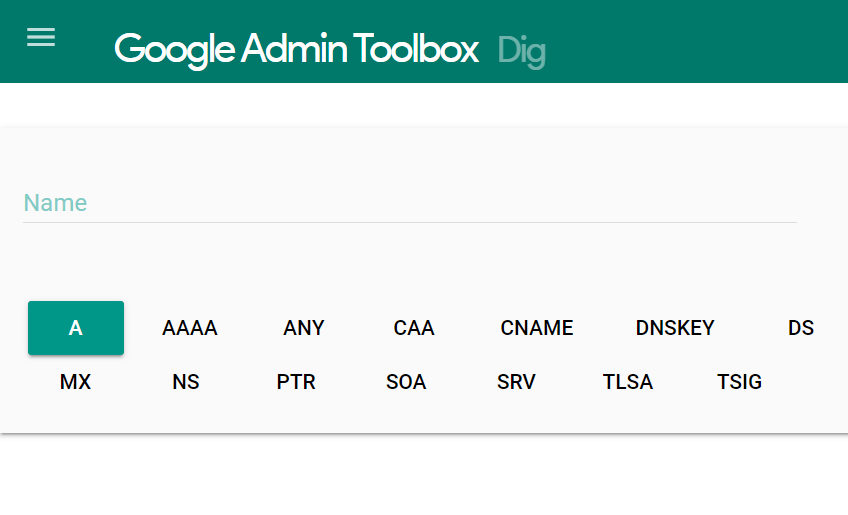
You may see the letter “A” selected by default.
That’s totally fine for finding an IP address.
Don’t worry about the other letters or settings right now.
Step 2 – Enter the Website Domain Name
Enter the domain name for the website of the IP address you are looking for into the empty field where it says “Name”.
For example, the domain name for Quick Sprout is “quicksprout.com”

We’ll enter the domain name “quicksprout.com” into the Name field of the Google Dig Tool.
We don’t need to enter the full web address with the “https” or slashes.
Just enter the domain name and hit Enter or Return.
Step 3 – Find the IP Address
Once you enter the website’s domain name, you will see results that look very similar to this:
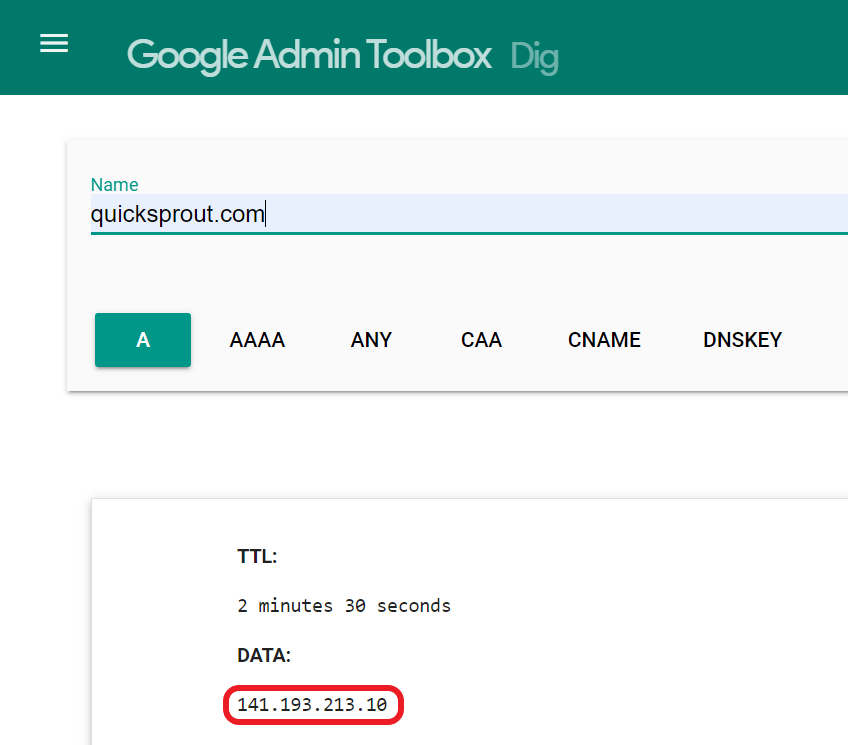
Immediately below the box where you entered the domain name, you will see the results of your lookup.
Look beneath the line that says DATA. That is where you will find the IP address.
Congratulations, you now know how to look up the IP address of any website you ever need.
Why Is There More than One IP Address for a Website?
Lots of websites have a single IP address.
But it’s totally normal for a website, especially a big site, to have more than one IP address.
If you find two, three, or five–no big deal.
All of them are IP addresses for the same website. Any one of the IP addresses should work just fine.
If you look up the IP of “quicksprout.com”, for example, you’ll find there there are actually two IP addresses:
- 141.193.213.10
- 141.193.213.11
These both point to the same place.
So why are there multiple IP addresses?
There are a number of potential reasons.
For our site, we have two because we use Cloudflare’s content delivery network (CDN). A CDN makes your site more resilient to spikes in traffic and load faster for visitors.
Typically, a website with a CDN will have more than one IP address. Really high-powered sites will have a bunch.
Look up the IP address of “google.com”. They have like 5 or more IP addresses listed.
The main takeaway is that the multiple IP addresses are all pointing to the same place. It makes no difference which one you use. They are all valid.
What Exactly Is an IP Address?
The internet protocol (IP) is a standardized set of rules and actions that computers use to share information on the internet.
This set of shared standards enables different devices, made in different countries, at different times to exchange billions of bits of information every second.
Within this system, an IP address is a unique number that identifies a particular location, such as “quicksprout.com”, or a particular device, like a server, laptop, phone, or printer.
A unique IP address acts just like a mailing address.
If you want to be part of the US mail system, you need a unique street address in the proper zip code and state.
The simple mailing address ensures that a package will be sorted and forwarded correctly across the many stops it takes to finally arrive at the right mailbox.
IP addresses are like a mailing address for the internet.
Every packet that is sent across the network is labeled with an IP address to show the final destination.
Millions of terabytes of data are sent as packets across the internet every day as pulses of light across fiber optic cables. The thing ensuring that data gets where it is supposed to go is the IP address.
Why Are There IP Addresses and Domain Names?
Every IP address corresponds with a specific domain name–so why does the internet need both?
Well, the IP addresses that make the internet run are not helpful to humans.
Humans do better with text. Trying to navigate an internet with only IP addresses would be terrible.
For example, we never invite people to check out the latest blog post at 141.193.213.10.
Sure, that’s the IP address of quicksprout.com, but who is going to remember that?
Thankfully, human users can navigate with sensible domain names like quicksprout.com or microsoft.com.
This is enabled by the Domain Name System (DNS), which keeps track of which numbered IP addresses correspond to the alphanumeric domain names.
If you used the Google Dig Tool to find a website IP address, you might have noticed that it refers to the process as “make a DNS lookup.”
Now you know that means Google is looking up an IP address using the Domain Name System.
Why Do Some IP Addresses Look Different?
Internet protocol (IP) has been around for decades and evolved to meet the needs of new technologies.
Currently, two different versions of IP addresses are supported, IP version 4 (IPv4) and IP version 6.
Here’s an example of each version:
- IPv4: 20.112.250.133
- IPv6: 2603:1030:b:3::152
Both of these IP addresses will get you to the domain microsoft.com, they are simply different versions.
IPv4 addresses still work just fine.
IPv6 addresses were created because the IPv4 address format was going to run out of unique numbers to identify the millions of new devices and websites that come online every day.
The Internet Engineering Task Force (IETF) has recommended that companies make the switch to IPv6, but it’s happening fairly slowly.
For people looking up IP addresses right now, just know that sites may have an IPv4 address, an IPv6 address, or both.
It doesn’t make a difference which address you use today.
Quick Sprout, for example, continues to just use an IPv4 address. There is no penalty for doing this and no upside to using an IPv6 address.
Eventually this will change, but we’ve been hearing that IPv4 addresses were “dangerously close to running out” since at least 2006.
We’re certainly not racing to make sure all our websites run IPv6. We will make the upgrade once it provides our sites an actual benefit.
Why Did an IP Address Change?
There are a number of reasons why an IP address can change.
Technically, an IP address belongs to the network service provider. They assign these and change addresses over time as they improve their network.
This is why most people have what is known as a dynamic IP address–it can and does change.
Don’t worry–all these changes have zero impact on people getting to your site, or you getting to the right site.
Some businesses elect to set up a static IP address. A company could choose to give up the static IP, or get a new one, but it will not change randomly like a dynamic IP.
There are some potential advantages for speed, security, and network administration with a static IP. But they are more expensive to set up and more work to manage.
Other Easy Ways to Find a Website IP Address
Here are some other simple, fast, and free ways to find a website’s IP address.
Welcome Email From Web Host
If you are a website owner, the IP address is probably in the welcome email you received from your web hosting provider.
Search through your inbox for the earliest communication you had with them. That first email almost certainly has your website’s IP address.
Ping Command to Find Website IP Address
If you are on a PC, you can hop into the Command Line and ping the website to get the IP address.
Sounds technical, but it’s easy.
First, open Command Prompt. You can search for it like any other app on your PC.

Select Command Prompt.
This will open the good old command-line interface.
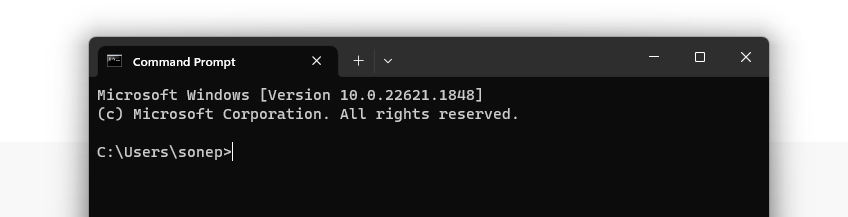
From here, enter the word ping, followed by the domain name of the website with the IP address you want.
Then press enter.
It’s that easy.
Here’s what it looks like when we ping “quicksprout.com”.
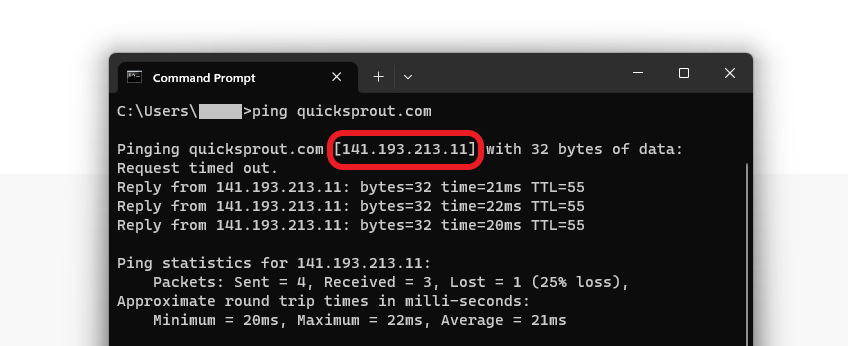
There’s the IP address outlined in red, along with lots of other information you probably don’t need.
What If I am on a Mac?
Follow the same basic steps, but open Terminal app instead of Command Prompt.
Use the same “ping domain@example” formula as you do to find a website IP address with a PC.
Nslookup Command to Find Website IP Address
Nslookup is another command people use to figure out IP addresses and troubleshoot website issues.
Open Command Prompt (or Terminal) and type “nslookup” followed by the domain name of the desired website.
Here’s what it looked like when we used “nslookup quicksprout.com”:
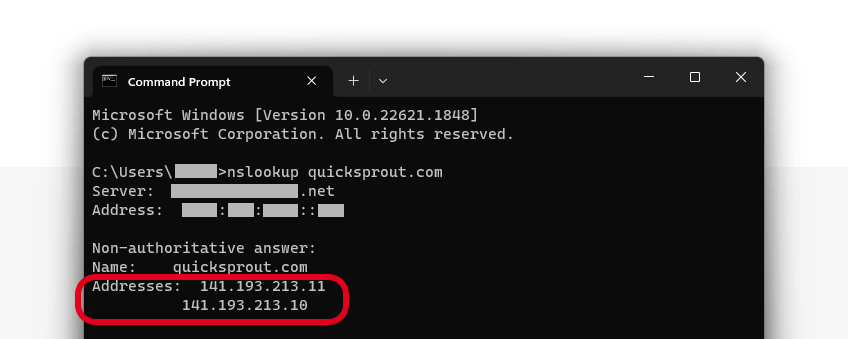
With nslookup, your server information and address is listed first, followed by the desired domain name and IP addresses.
There’s a lot more you can find out using nslookup with additional commands, but it just takes that one step to find out a website IP address.
