Your content is copyrighted as soon as you hit the Publish button. But does that prevent copycats from potentially stealing your original work? Not really.
The best solution to mitigate this risk? Officially copyrighting your website and its content. You see, registering a copyright:
- Gives you legal ownership of your content so that no one can copy or distribute it without your consent.
- Offers you legal protection as you can file a lawsuit if someone plagiarizes your posts.
- Gives you the right to attorney fees and statutory damages in case someone uses your work without permission.
- And potentially prevents content theft as duplicators know you can take legal action against them.
If you’re thinking about copyrighting your website, the best time to start is today. This is because while the registration process is straightforward, it can take some time to complete, and the approval process can be slow.
To get started, you have two options: let business formation services like LegalZoom handle the website copyright process for you or do it yourself.
How To Copyright a Website Online
Copyrighting your website protects its text, images, videos, and code from infringement. It also gives you exclusive rights to publish, distribute, and create derivative forms of your work.
Registering a copyright with the United States Copyright Office (USCO) is essential so that you have proof of ownership.
For copyright registration, you’ll need to go to the US Copyright Office website and create an account. USCO is the government agency that records ownership claims of original authors.
You can either file for registration online or download an application form and mail it along with copies of the work you want to register a copyright for.
For website copyright registration, it’s a better idea to follow the online route as it’s much easier to submit copies of the material you want to copyright.
Online registration is also better because it’s generally cheaper, faster, and lets you track your application.
In fact, according to the latest registration processing time update from USCO, online applications take anywhere between 1 to 6 months. On the flip side, the completion of mail claims can take anywhere from 4 to 9 months.
Similarly, where electronic filing costs $45 to $85, filing by mail costs around $125.
At the end of the day though, whether you choose to file online or by mail, remember there are three main steps to complete:
- Fill the application form
- Pay the nonrefundable fee
- And submit copies of your work
Taking the online route to copyright your website? Follow these 6 easy steps:
Step 1: Open the USCO registration portal
On the copyright.gov website, click on Registration and go to Register Your Work: Registration Portal.
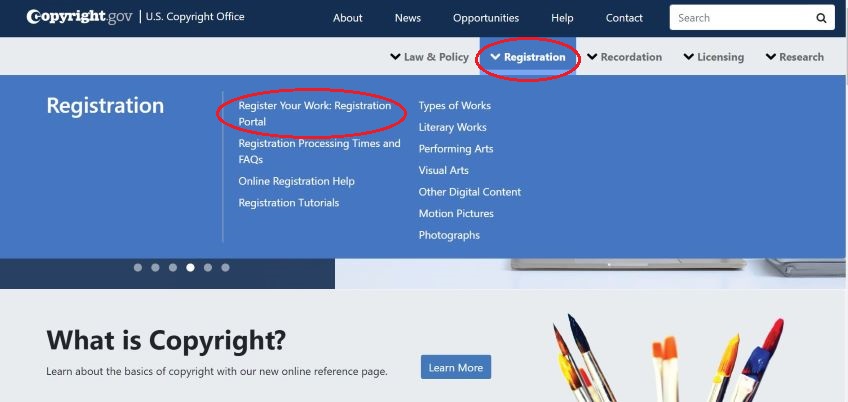
The page that opens will have a blue button saying Log in to the Electronic Copyright Office (eCO) Registration System. Click on it to create an account, if you don’t already have one.
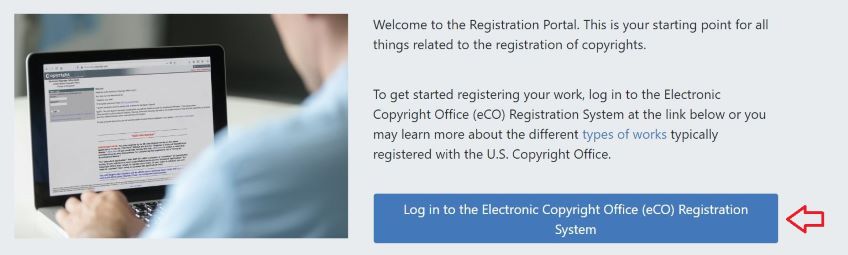
Alternatively, click on Register Your Works on the main page and choose Other Digital Content from the Types Of Works. Then, click on the blue button that says Register a Work.
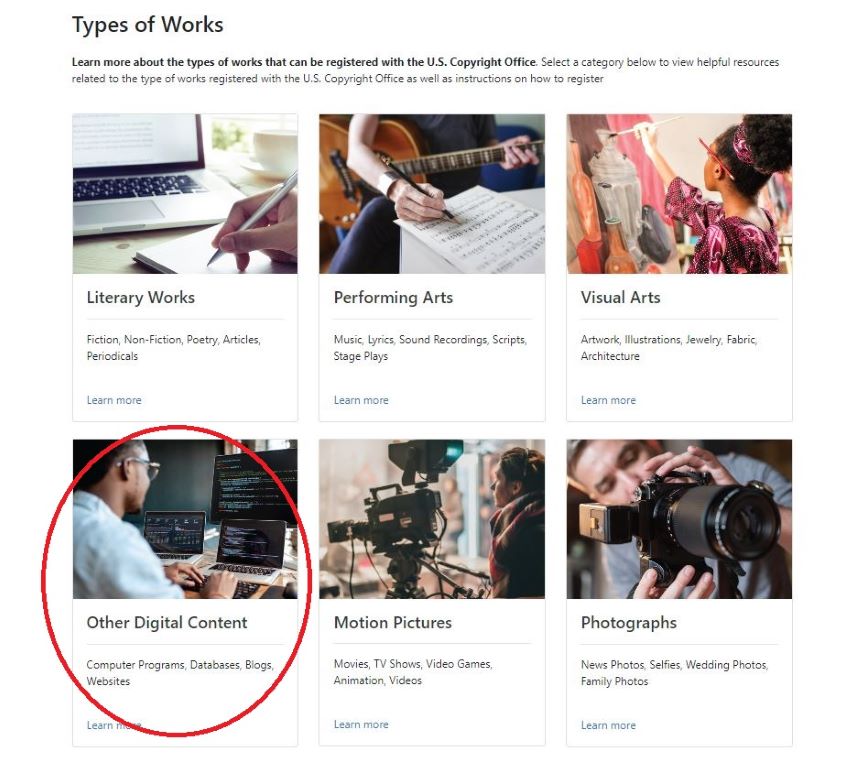
To register, you’ll have to fill in some basic information such as your name and email, and set your password. Once done, click Next.
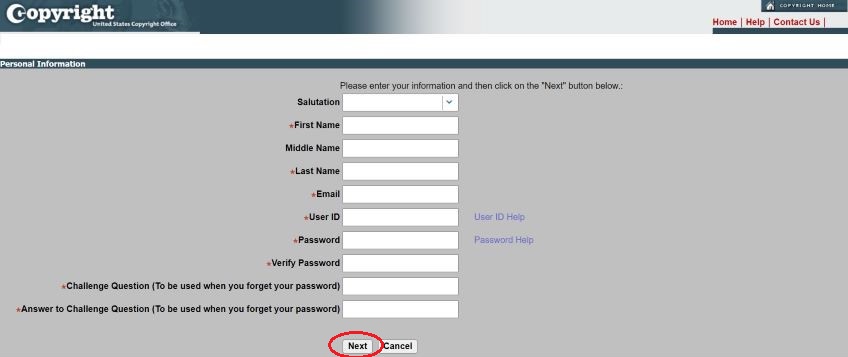
Now fill in some more information such as your address, city, zip code, phone number, and other details.
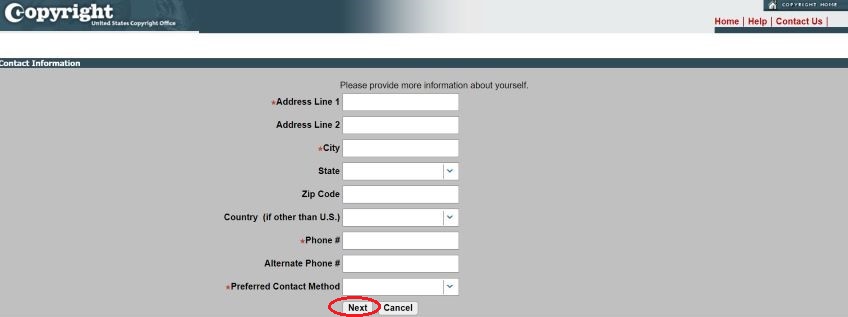
Following this, complete your registration by clicking Next and Finish on the next two screens.
Step 2: Register your work
To start registering your work, click on Standard Application on the left-side of the page, under Copyright Registration.
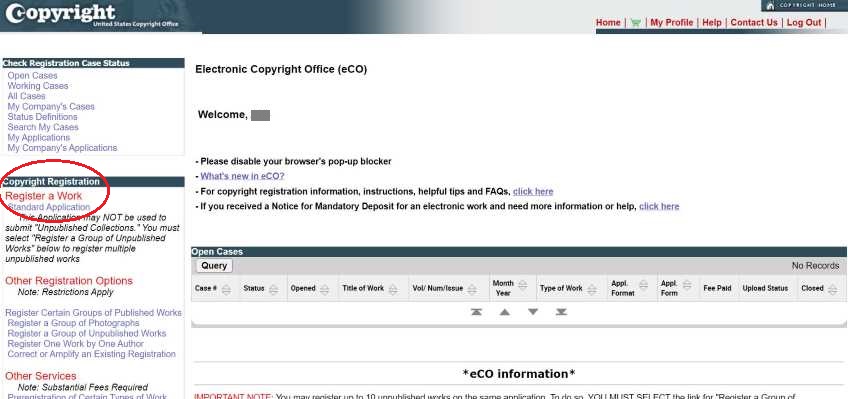
On the Standard Application page, click Start Registration.
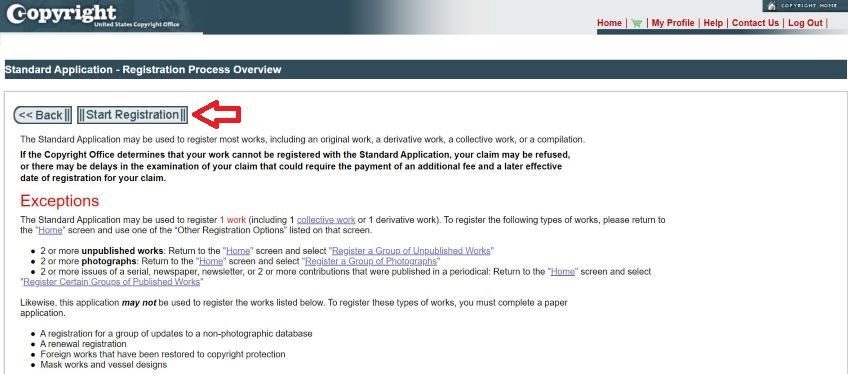
This will open an eCO checklist with Type of Work as the first field. Here, choose Literary Work from the dropdown menu to register a copyright for your text posts such as blogs. You can also register a copyright for the website’s original, human-written HTML code under Literary Work.
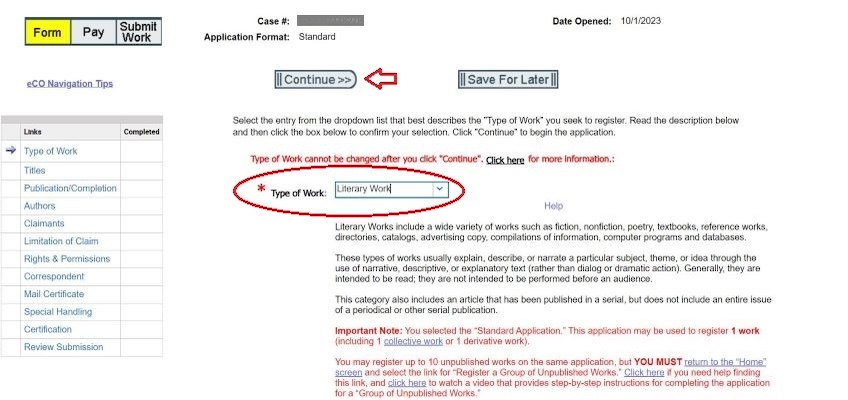
Once done, click Continue to move to the Titles category, and add the titles of the work you’re registering a copyright for by clicking on New.
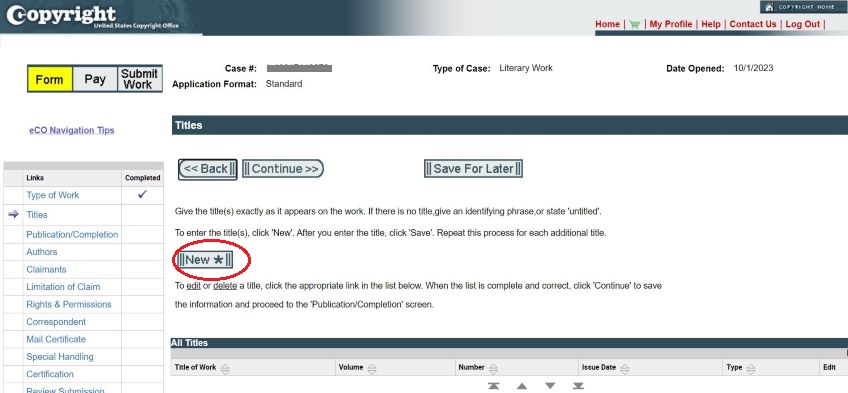
This will open up a page where you’ll have to select your Title Type from the dropdown menu and enter your work’s titles.
Start with the title of your website by first selecting Title of work being registered from the Title Type dropdown menu. Enter your website’s title in the Title of this work box and click Save.
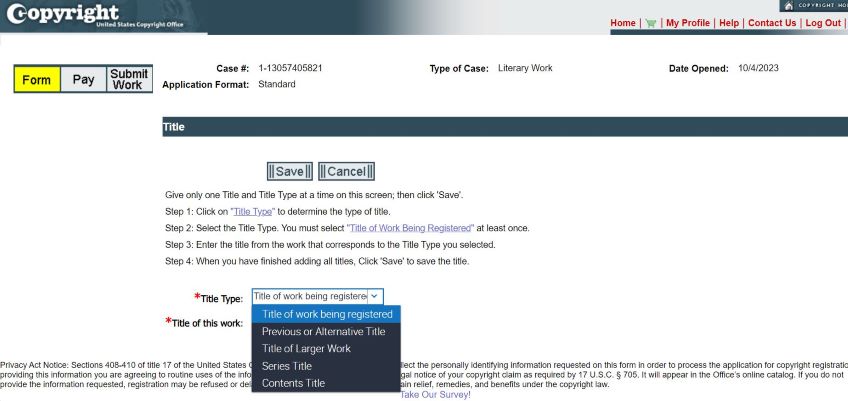
To add titles of individual blog posts, click on New. Now add blog post titles one by one but choose Content Titles from the Title Types dropdown menu instead of Title of work being registered.
Select Continue to move forward.
Step 3: Fill in the rest of the eCO checklist
Next, you’ll fill in the details asked for in the rest of the checklist. To give you an idea of what’s required, here’s brief rundown of what to do in the next sections:
Publication/Completion
In this area, select Yes if your work has been published. When selecting Yes, you’ll have to fill in a publication form.
Authors
If you’re the only author, click on Add Me on the page that opens. If you have other authors on your website, click on New to enter their details.
Claimants
Select Add Me if you are the owner of the website.
Limitation of Claim
In this section, select which material you want excluded from your claim. This includes any artwork, text, or photos that have been previously registered, published, or have been sourced from the public domain.
If you don’t have any preexisting material on your website, simply click Continue.
Rights & Permissions
You’ll want to skip the Rights & Permissions section since any information you enter here will be available to the public.
Correspondents
This is where the Copyright Office asks where to contact you regarding your application.
Click Add Me to enter the same information that you’ve registered with. Or, manually add your information if you want to make changes.
Mail Certificate
Again, click Add Me if you want the mailing address for receiving the certificate to be the same as you entered when first registering.
Special Handling
You can also choose to skip the Special Handling section to avoid complications.
Certification
This is where you certify that you are the copyright holder. To do so, enter your name and click on the box certifying you are the author and website owner.
Note: you can also file a copyright for any images or videos on your website that you own. However, you’ll have to do so by selecting Work of the Visual Arts or AV Work in the first pointer of the eCO checklist.
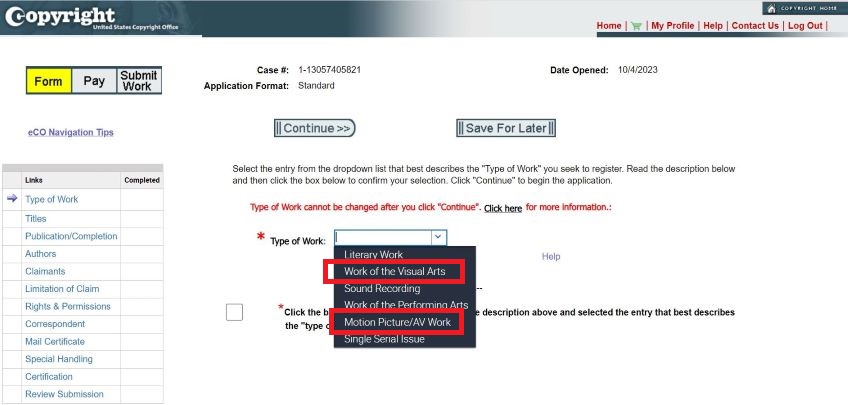
Additionally, know that you can file various website components under the same Standard Application provided the materials you are registering a copyright for are original and you are the sole claimant.
You may also choose to file your website as multiple works. You’ll have to file a separate filing fee for each in that case though.
Step 4: Review your submission
The last pointer of the checklist is Review Submission. This is where you’ll have to check for errors and fix any to ensure your application is accepted.
Remember: before you submit, click on Save Template to register a copyright for future blog posts easily.
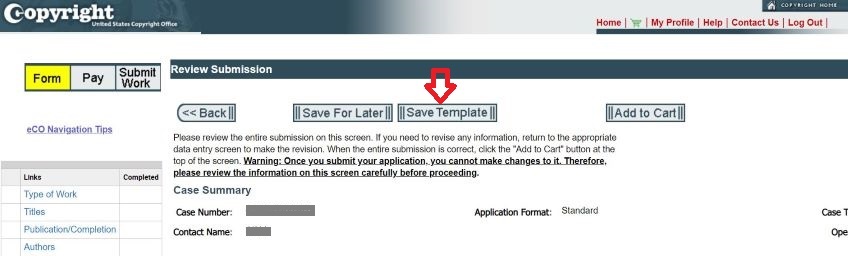
Step 4: Pay the fee
With your work’s registration process almost complete, there’s only one thing left—buy your copyright. To do this, click on Add to Cart and then Checkout.
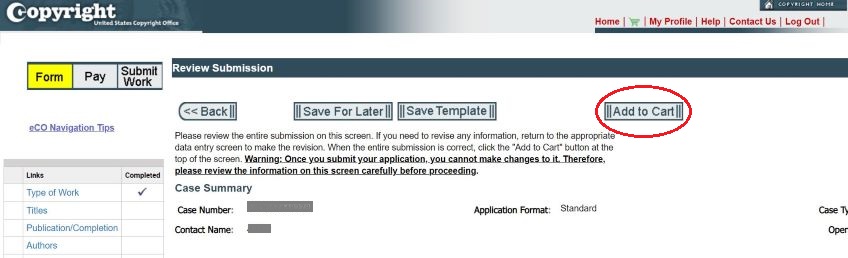
The website will direct you to pay.gov, where you can enter your payment details to pay the nonrefundable fee.
Step 5: Upload your content
You’ve registered on the USCO portal, filled in the eCO checklist, and made your payment. There’s only one important thing left to do—submit copies of the work you’re registering a copyright for.
This is something we recommend you have ready before you make your way to the registration portal. Have copies of the pages of your website in PDF format. Make sure the quality is clear and readable as the copies of your web pages must accurately reflect what your website looks like.
Also, bear in mind that the number of webpages you upload copies of must be the same as the number of titles you’ve added in the eCO checklist.
Once you’ve completed your submission, click on Complete.
Alternatively, if you decide to mail your submission, print out clear screenshots of the webpages you’re copyrighting.
Bonus tip: register your work regularly
Registering a copyright for your website doesn’t mean you’ve registered one for future blog posts or images.
If you want to copyright those, you’ll have to regularly file for registration as long as you keep posting.
To help you with remembering, add reminders to your calendar at a regular schedule, like quarterly or biannually.
If you saved the template in step 3, simply enter the titles and publication dates of future posts in the eCO checklist and review your submission.
Summing Up
While your content is copyrighted the moment it exists on a physical medium, registering a copyright with USCO is a good idea to protect your hard work.
Fortunately, registering a copyright for your website from the comfort of your home is easy. If you have any technical questions though, it’s best to reach out to a professional for help and guidance.
Don’t have a website ready yet? You can start with creating one yourself.
FAQs for How to Copyright a Website
1. What type of copyright is a website?
Websites and blogs fall in the Other Digital Content category in the USCO registration portal.
All digital content, whether it is a Software as a Service (SaaS), a database, or a group of social media posts, falls under the Other Digital Content category.
However, blogs can also be filed as a literary work. Keep in mind that the Literary Works category doesn’t cover any original photographs, graphic images, or videos on your blog.
2. Can I copyright a domain name?
Since domain names aren’t considered as an author’s original works, you can’t copyright them.
Domain name registration is the responsibility of registrars that handle domain ownership. Whereas, the Internet Corporation for Assigned Names and Numbers (ICANN) coordinates domain names and IP addresses by accrediting registrars that handle domain ownership.
To protect your domain name and take legal action against those who misuse it, register a trademark for your domain name.
3. What’s the difference between a copyright and trademark?
Copyright protects intellectual property of authors such as literary work, audiovisual content, graphic, pictorial, or sculptural works. It is registered with the United States Copyright Office.
While a trademark also protects intellectual property, it differs from a copyright in that its protection covers words, phrases, or designs that represent a source of goods or services.
Unlike a copyright, a trademark is registered with the United States Patent and Trademark Office (USPTO).
4. How long does a website’s copyright last?
When you register a copyright for a website, its protection lasts for an author’s life plus 70 years after their death. Even if the website is deleted, the copyright holder still has the exclusive rights to copy, distribute or publish the content elsewhere.
5. Can I copyright my website if I use images from other sources?
Yes, you can copyright your website even if you use images from other sources. However, it’s important you never use images that have been copyrighted by someone else without their permission.
Your best bet is to use images that come with a Creative Commons License and are free to use. If you do plan to use someone else’s copyrighted images, make sure you ask for their permission beforehand. Not doing so means you’re infringing the rights of the copyright holder.
6. What can I do to protect my website until my copyright application is accepted?
Until your copyright application is accepted, it’s a good idea to have a copyright notice on your website. You may have noticed websites having the copyright symbol ©, the year, and the name of the website or author given in the footer. This is what a copyright notice looks like.
Anyone can have a copyright notice on their website whether or not they’ve registered a copyright for their content. Another thing you can do is check regularly if someone is copying your content by using a plagiarism-checking software such as Copyscape.
