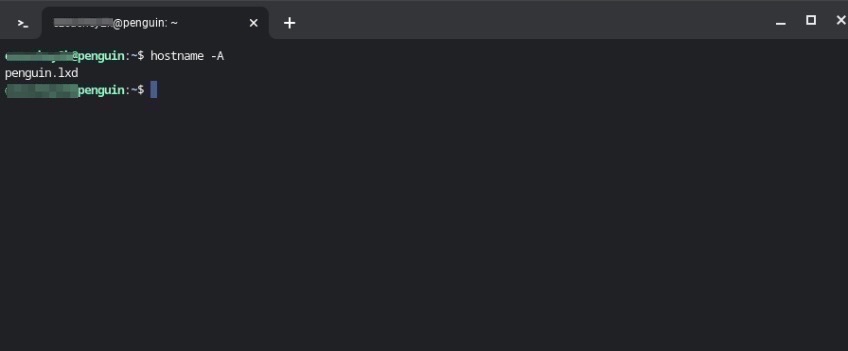A fully qualified domain name (FQDN) is an absolute and complete domain name that clearly identifies a computer, website, server, or host on the internet. Specifically, it is the full name of a digital entity that specifies the precise location or address of a domain name within the hierarchy of the domain name system (DNS).
As a result, FQDNs provide complete web addresses of internet assets, most often a server. However, FQDNs haven’t achieved mainstream adoption, thereby breeding confusion since the terms FQDN and URL (uniform resource locator) are often used interchangeably.
In this guide, we offer clarification by breaking down each element that goes into an FQDN and explaining what it means, how it’s used, and what it does.
What’s the Difference Between FQDN and Domain Name?
People are generally more familiar with the concept of a domain name, which is a prominent part of the URL typed into the browser search bar. Moreover, people even put a lot of thought and effort into choosing distinctive and memorable domain names during the domain registration process for their websites—and when changing their domain names.
However, the FQDN is a more comprehensive concept than a domain name. Instead of merely consisting of a hostname, FQDNs represent the fullest possible web address and provide the most precise location or path to a digital resource.
Consequently, the FQDN requests that a domain name be fully qualified, meaning it contains all the information required to locate its host server on the internet.
Examples and components of an FQDN
An FQDN defines a full web address by specifying all domain levels, including the DNS root zone and the top-level domain (TLD). As a complete web address, an FQDN consists of three labels: a hostname, a domain, and a top-level domain.
It uses the format hostname.domain.TLD, describing the three different labels of the FQDN separated by periods. The hostname is typically the name the computer has been assigned on the network.
For example, www.quicksprout.com is the FQDN for our website. Breaking down the individual labels, “www” is the hostname, “quicksprout” is the second-level domain, and “.com” is the top-level domain (TLD). Both the second-level domain and TLD combine to provide the host’s domain name, which is quicksprout.com in our case.
Another good example is Yahoo’s mail service, which goes with the FQDN designation of mail.yahoo.com. In this instance, “mail” is the hostname, while “yahoo” represents the domain, and “.com” is the TLD.
What makes a domain “complete” depends on the peculiar domain and its many parts. In the case of Quick Sprout and Yahoo, they have different hosts, but both are perfectly valid. The common thread running through them is that they both represent a complete path to a particular host or resource.
The complete breakdown of our website’s FQDN and other relevant information is as follows:
- .com represents the top-level domain.
- quicksprout is the second-level domain.
- quicksprout.com is the domain name and also the website’s root domain.
- The hostname is the last label of the FQDN. It can also include a subdomain, appearing to the left of the second-level domain, such as “mail” in mail.yahoo.com, often depicting a specific service created by the domain owner.
The DNS root zone represents the topmost or highest layer of the DNS structure. It contains generic top-level domain (gTLD) names and IP addresses with three or fewer character extensions (.com, .net, .org). Therefore, in the DNS hierarchy, TLD servers are one step below DNS root servers in their order of operations for things like resolving DNS queries.
A website’s root domain combines its domain name and TLD. A TLD is similar to the root directory on your computer and its hierarchical structure. Just like all folders on your system emanate from the root directory (empowering you to create files and subdirectories), TLD is where all domains originate. Hence, since our website has been assigned the quicksprout.com domain, we have the authority to create subdomains within it.
As for the technical differences between an FQDN and a URL, an FQDN is a subset of a URL. Unlike a URL, however, an FQDN doesn’t carry or use a protocol like the Transmission Control Protocol/Internet Protocol (TCP/IP). This is because FQDNs only show you how to reach a server, so they don’t need protocols.
As a result, at the beginning of an FQDN, the Hypertext Transfer Protocol (HTTP) or Hypertext Transfer Protocol Secure (HTTPS) is omitted.
Lastly, FQDNs also have several advantages over IP addresses. While IP addresses are vital, FQDNs are easier to remember and use. They are also fast and convenient.
Naming limitations and requirements of an FQDN
- Only a maximum length of 255 characters is permitted in an FQDN name, with 63 bytes per label.
- Only letters, numbers, and hyphens are allowed. No special or exotic characters such as dollar, percent, caret, or ampersand signs.
- The FQDN name must start with a letter or number for each label.
The Difference Between An FQDN and PQDN
A partially qualified domain name (PQDN) is a bit similar to an FQDN, except it only specifies a piece of an FQDN. Therefore, a PQDN is necessarily shorter than an FQDN. More importantly, a PQDN provides an incomplete picture of where a resource is located.
Since it’s only a segment of an FQDN, a PQDN can be any permutation of an FQDN. For instance, it could be “www,” which tells you the hostname without indicating the domain to which it belongs. In essence, a PQDN does not contain all the labels of an FQDN nor includes all the levels between the hostname and root node.
This raises the question: if a PQDN isn’t a fully qualified FQDN, why does it matter, and why should it be used?
Well, PQDNs provide convenience—especially for the end user of your resource, website, or service. Therefore, you should account for this by permitting the use of the PQDN and resolving the host when the full name is required or applied.
For instance, a user can mistakenly or deliberately use PQDN to access your website, but you can still set things up to redirect them to the resources they seek. If you’ve got a good web host, you should be able to account for PQDN in your administrative settings automatically, providing a wholesome user experience rather than displaying a 404 error page.
Popular Use Cases For FQDNs
The more you know about FQDNs, the more you can use them to your advantage. The most common scenarios to use your knowledge about FQDNs include:
- Migrating your site. Using an FQDN eliminates reliance on IP address changes, especially when your IP address is volatile, unstable, or simply unavailable. Using FQDNs is ideal during service and website migrations, as it quickly updates and changes DNS records while preventing outages and service disruptions.
- Locating IP and DNS addresses. Since it comprises alphanumeric characters, an FQDN is easier to remember than the digits of an IP address. Typing facebook.com in your browser is more convenient than using the site’s IP address.
- Accessing specific domain services. Similar to what Yahoo does with its mail service, website owners can use hostnames as subdomains in their FQDN to offer users particular services. In addition to leveraging the FQDN of a mail server, other benefits include offering file transfer protocol (FTP) services.
- Improving SEO: Several factors go into improving SEO rankings, but having a memorable domain name (which is a major and functional part of the FQDN) plays a big role.
- Boosting branding and publicity. As a corollary to increasing SEO rankings, your domain name—and, by extension, your FQDN—is your website or digital resource’s identity. Therefore, an FQDN offers opportunities for promotion, branding, and positive publicity.
How to make an FQDN lookup
There isn’t a one-size-fits-all when it comes to performing an FQDN lookup. The method will predominantly depend on your web host and/or the operating system (OS) you use.
Find FQDN in System Properties
If you have a Windows system, and depending on the version of Windows OS you are running, you can find System Properties through the Control Panel dialog box.
This essentially requires navigating to the Control Panel dialog box and viewing the “Systems” or “Systems Properties,” “Systems Info,” or equivalent menu option to display your computer’s properties.
The classic System Properties dialog in Windows 10 makes it part of its Control Panel.
- Navigate to the Start menu and type “Control Panel” or “System” in its search box.
- Choose the “System” option, which typically appears in the first result.
- Now, you’ll have a screen that displays your machine’s hostname (computer name) and FQDN (full computer name).
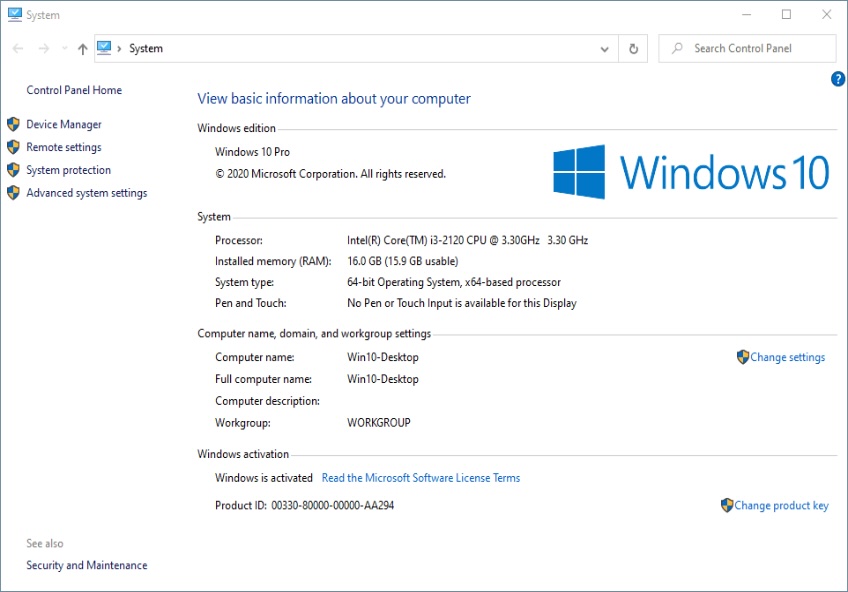
You should see your device’s Computer name (Win10-Desktop) and Full computer name ( Win10-Desktop) descriptions in the System Properties window or tab. The Computer name depicts the hostname, while the Full computer name is the FQDN.
This method leverages the intuitive graphical user interface (GUI), which gives you the advantage of not remembering or entering commands into a command-line terminal.
Find FQDN in a terminal app
Rather than through a GUI, you can find your system’s FQDN locally via a command prompt terminal. We did so on a Linux-based Chromebook machine.
- Open a terminal application on your system.
- Type hostname -f to display its hostname.
- Type hostname -A to display its FQDN.
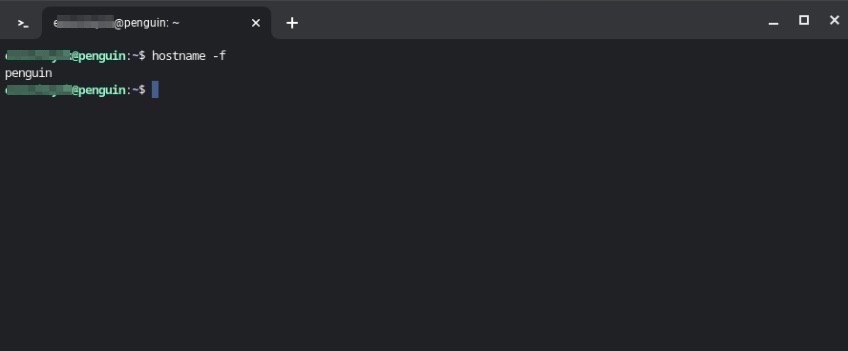
Alternatively, we used a different syntax to display the FQDN via the command line. Instead of the previous hostname, penguin, it displays the more comprehensive FQDN, penguin.1xd.