Want to jump straight to the answer? The best remote access software for most people is Zoho Assist.
With just a few clicks, remote access software allows one computer to view or take control of another computer. These computers don’t need to be on the same network either.
Use this in-depth guide to find the best remote access software for your IT department, customer service reps, or sales teams.
The Top 7 Best Remote Access Software
- Zoho Assist – Best Overall Remote Access Software.
- RemotePC – Best Remote Access Software for Easy Setup and Scaling.
- Splashtop – Best Remote Access Software for Individuals and Small Teams.
- LogMeIn Pro – Best Remote Access Software for Small Businesses.
- TeamViewer – Best Remote Access Software for Mac and iOS Devices.
- ConnectWise Control – Best Remote Access Software for Unattended Remote Access.
- Chrome Remote Desktop – Best Free Browser Extension for Remote Access Software.
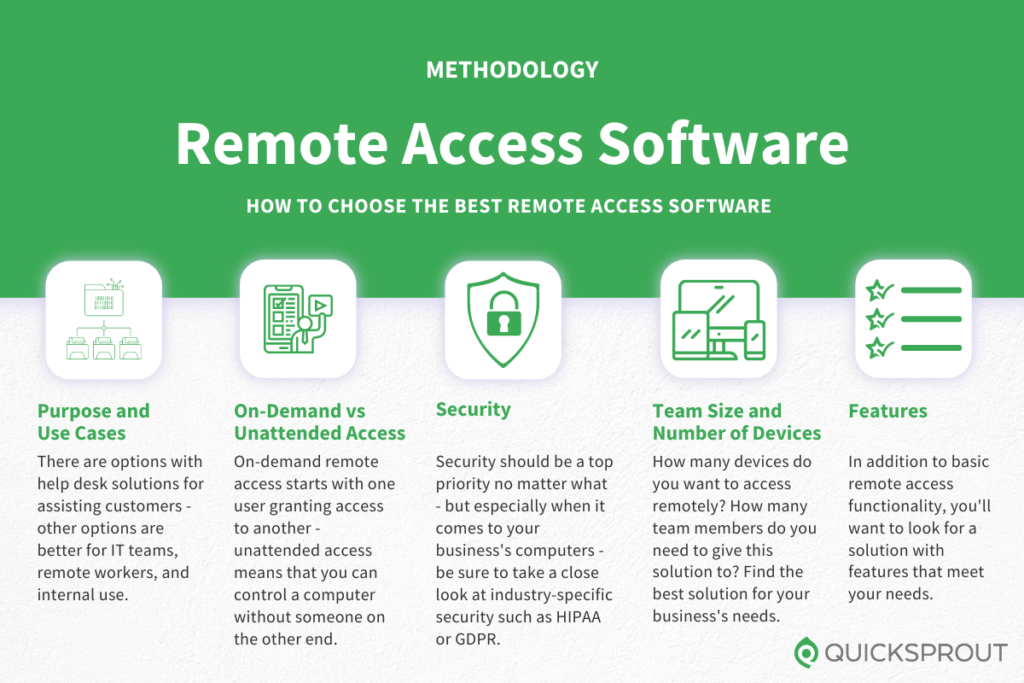
Find an in-depth review with specific use cases for each one on our list below.
Zoho Assist — Best Overall Remote Access Software

Zoho Assist is straightforward to use, powerful enough for most tasks, and competitively priced.
It’s easy to get started and begin web-based support sessions. You can offer on-demand services to clients–all you need is a secure connection, and you’ll be able to access their device.
Walk them through everything–Zoho Assist has built-in chat, voice, and video to enhance communication between you and whoever you’re helping.
You’ll also be able to do things like transfer files during a live session knowing that it’ll be fully secure.
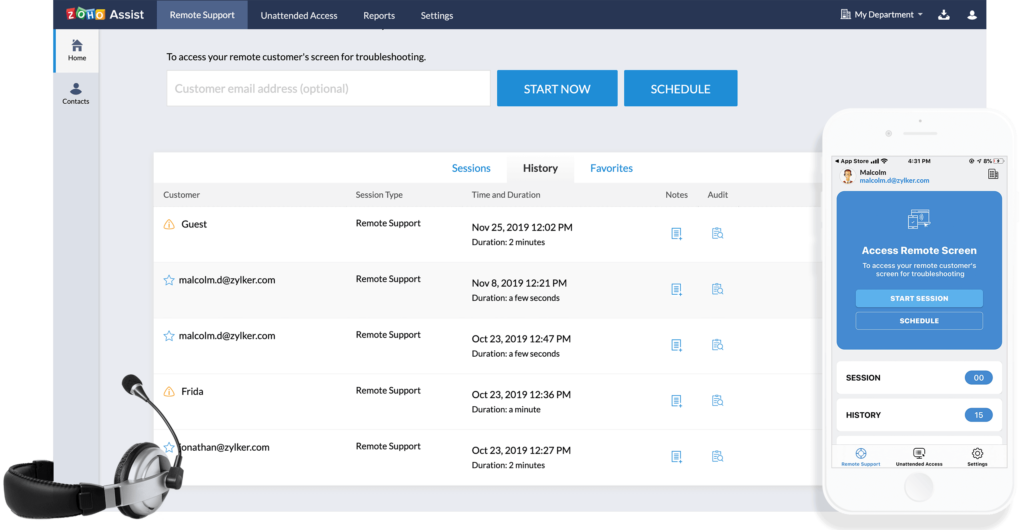
You can use this platform to schedule support sessions at a date and time that’s convenient for your customers. This is an ideal way to stay organized, especially across multiple time zones.
The product gives you the ability to reboot remote computers with a single click. You’ll be able to re-establish a connection without losing control of the screen. It even gives you the option to reboot in safe mode.
With Zoho Assist, you and your team won’t need to be tied to a work station to support your customers. You can access Zoho Assist from your phone or tablet using the mobile app.
Here’s a quick look at the plans and pricing options for Zoho Assist:
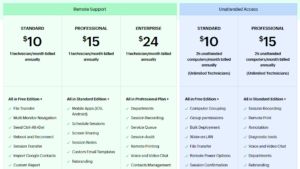
Starting at $10 per month, the prices are pretty unbeatable. It’s worth noting that the rates displayed above are for an annual contract. But the month-to-month rates are just a few dollars more per month.
We suggest going with the Professional plan. For just $5 more a month, you get screen sharing, the ability to schedule sessions, and the mobile app. Definitely a winner if you want to help customers.
The company also offers Unattended Access plans to help you manage machines that don’t have a human on the other side. You’ll get a host of useful tools to diagnose and treat issues on your network, run audits, and more. Plans start at $10.
Zoho Assist has a free forever plan as well for one remote support technician and five unattended computers.
Try any paid Zoho Assist plan free for 15 days.
RemotePC — Best For Easy Setup and Scaling

RemotePC is a simple and straightforward remote access solution.
There’s no sales team to speak to. No complicated customization process. Instead download in minutes with support on:
- Windows PC
- Mac
- Linux
- iOS
- Android
- Chrome OS
- Fire OS
So no matter what types of devices you want to access remotely, RemotePC can accommodate your needs. RemotePC also has a wide range of plans and pricing options, depending on why you want remote access software.
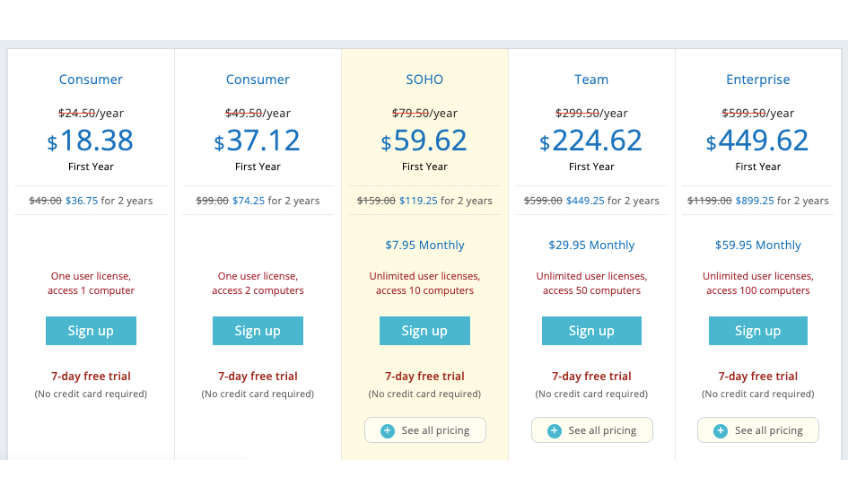
RemotePC has your back no matter what you need.
They also offer some really great promotional pricing. You’ll get 25% off your first year or 50% off your first two years.
But regardless of the plan and promotional period you choose, the rate will renew at its regular price.
RemotePC is a private and safe way to access computers remotely. You can even access devices from the web, without any additional software or installation (assuming you have RemotePC already installed on the device you want to access).
Configure one-time instant access sessions by giving your associates or tech support team a unique access ID and passkey.
RemotePC allows for file transfers, remote printing, live chat, and the ability to record remote sessions. It’s easy to add remote computers to your plan as your needs scale; no additional software or hardware required.
Try RemotePC for free with a 30-day trial.
Splashtop — Best For Individuals and Small Teams

More than 200,000 businesses and 30 million users worldwide trust Splashtop. It’s great for solo business users, entrepreneurs, and small teams.
That’s because of their stellar pricing. Starting at just $5 per month for an individual user, you’ll have remote access for up to 2 computers.
Access your computers from any device, including Windows, Mac, Chromebook, Android, iOS, and more. You’ll have the ability to transfer files, print remotely, access audio, and switch between monitors.
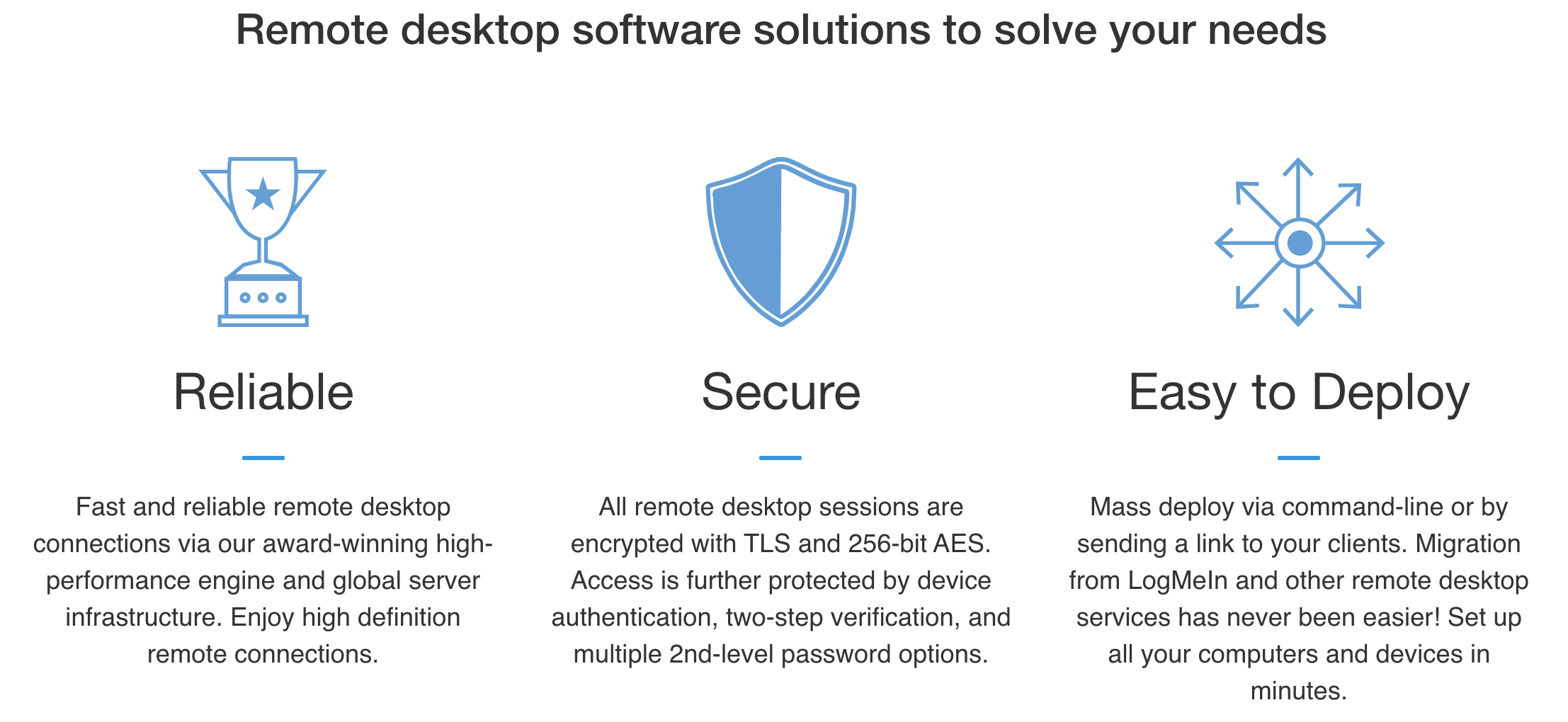
This is a perfect solution if you’re a solo operation or a bootstrap startup.
That said, they do offer great options at scale too. For additional users and the ability to access extra computers, Splashtop has another plan that costs $8.25 per user for up to 10 computers per user.
This is perfect for smaller teams or even single users who have outgrown the entry-level plan for two devices. You’ll also get a 20% discount if you have four or more users.
It’s worth noting that month-to-month billing is not available for either of these plans, which might sound like a turn-off. However, the rates are still extremely affordable at $60 and $99 per year, respectively.
Try it free for seven days; no credit card required.
LogMeIn Pro — Best For Small Businesses

LogMeIn offers a wide range of solutions for internal IT departments, business communications, support, and more.
In terms of remote access software, they offer a number of different plans aimed at smaller businesses and organizations. In fact, their most expensive plan (Small Business) gives you access for just 10 computers.
Here’s a quick overview of the plans and pricing for LogMeIn Pro:
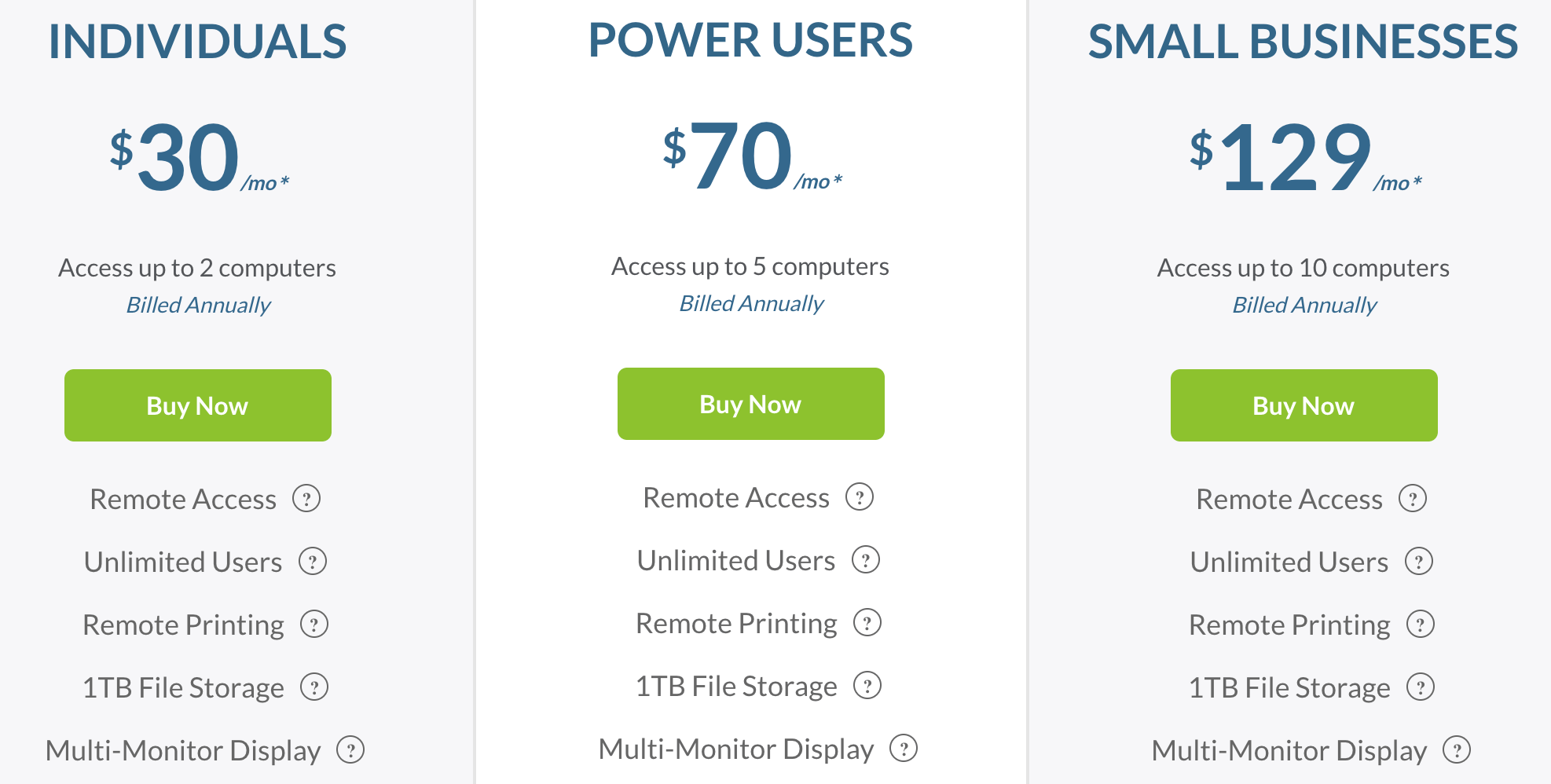
At first glance, it might seem a bit more expensive compared to other options on our list. Splashtop has a similar individual plan that allows you to access up to two computers for just $5 per month.
But LogMeIn Pro has all of the features you could possibly need including remote printing, a whole terabyte of storage, and multimonitor display. It works seamlessly for PCs and Macs.
All plans support unlimited users and free access to LastPass, which is is a tool for password management and storage. The number of LastPass licenses goes up with each plan.
Use LogMeIn Pro for remote access on the go. The software has a mobile app version for iOS and Android devices.
When you sign up for LogMeIn Pro, you’ll get step-by-step instructions for getting started. It’s easy for anyone to figure out, regardless of their technical skill level.
For a robust and reliable small business remote access solution, LogMeIn Pro will be your best option. The only downside of this software is the price. Some of the features might be overkill for basic use.
You can try LogMeIn Pro free with unlimited users for 14 days.
TeamViewer — Best For Mac and iOS Devices
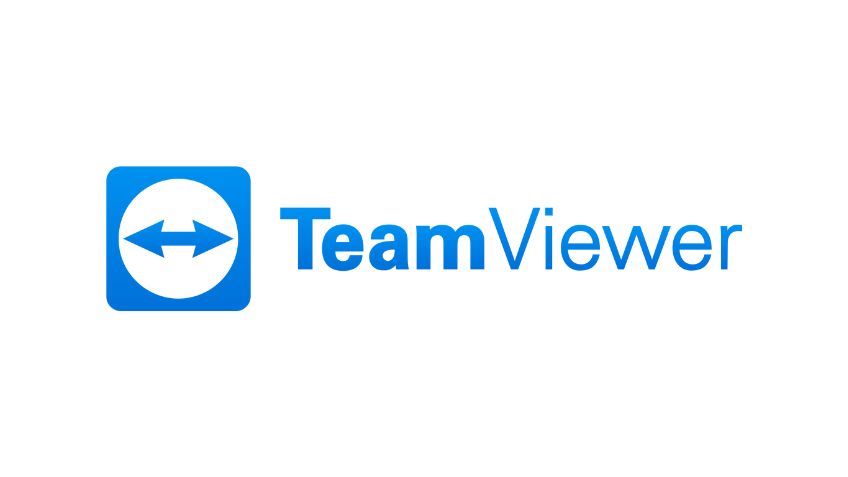
Historically, remote access software has been tricky for supporting Mac and iOS devices. Businesses were using PCs and struggled to support customers using Macs. But TeamViewer doesn’t have those issues. In fact, this remote access tool can even support all iOS devices—including iPhones and iPads.
That’s what makes them one of the most popular remote access solutions on the web. It’s used by 400,000+ people and connects over two billion devices.
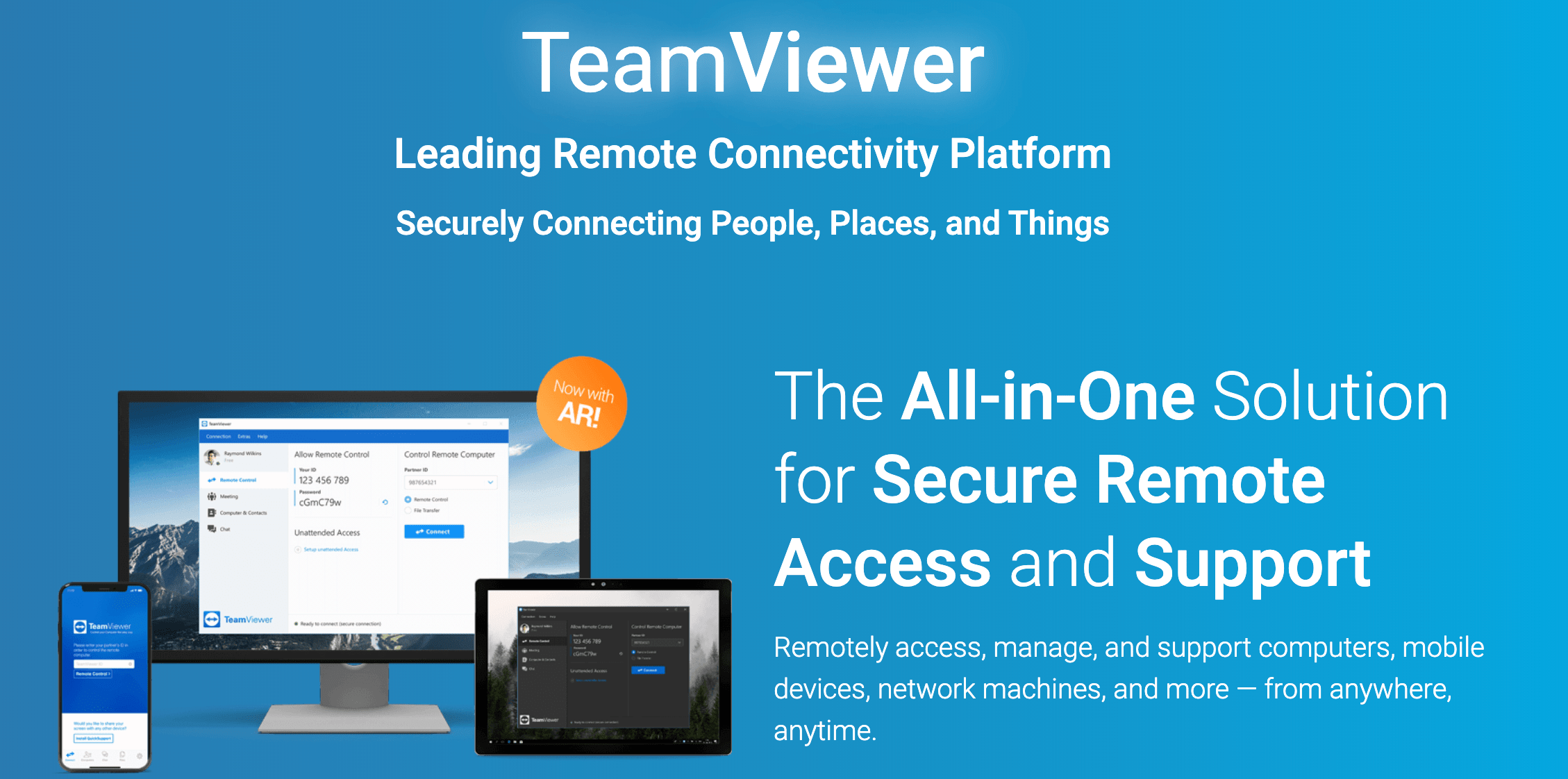
For individuals and personal use, TeamViewer is always free.
Business licenses start at $50.90 per month (billed annually) for a single seat. For multiple users, pricing starts at $112.90 per month (billed annually) for a premium license. For small teams that need multiple seats and up to three consecutive sessions, prices start at $229.90 per month.
You can try any business plan free for 14 days.
The downside of TeamViewer is that you’ll need to buy extra licenses to support more than three sessions simultaneously. But if you need more than ten simultaneous sessions, contact the sales team to see if you qualify for custom enterprise pricing.
TeamViewer also has a new augmented reality feature called TeamViewer Pilot. It’s made for providing remote support to field service workers or on-site technicians for troubleshooting in the real world.
ConnectWise Control — Best For Unattended Remote Access
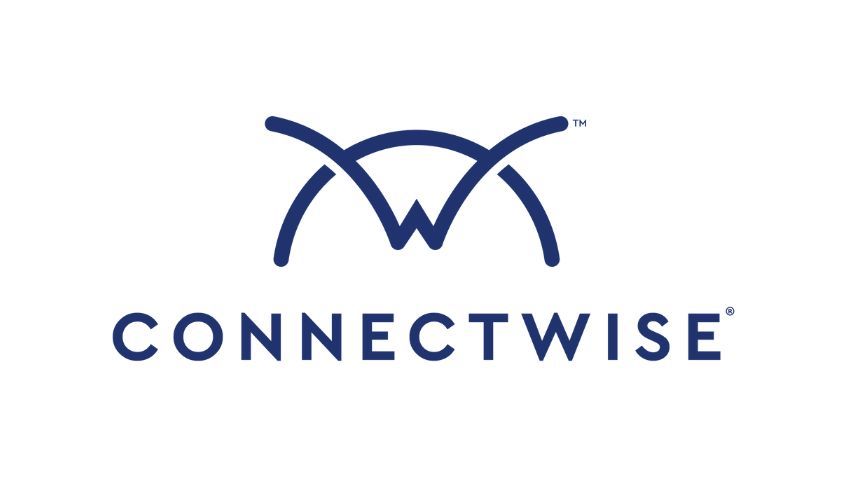
ConnectWise is a well known IT and software company that provides a wide range of product offerings. They offer business automation tools, cybersecurity, backup and disaster recovery solutions, remote monitoring, and more.
In terms of remote access software, ConnectWise Control has two options for you to choose from.
- ConnectWise Control Support, which is designed for complete remote control functionality. It’s a help-desk style solution that allows you to resolve issues on-demand for clients.
- ConnectWise Control Access, which is made for unattended access. This solution is a top choice for internal IT teams, POS monitoring, managed services, and remote workforces.
Of the different software options, ConnectWise Control Access is the superior of the two.
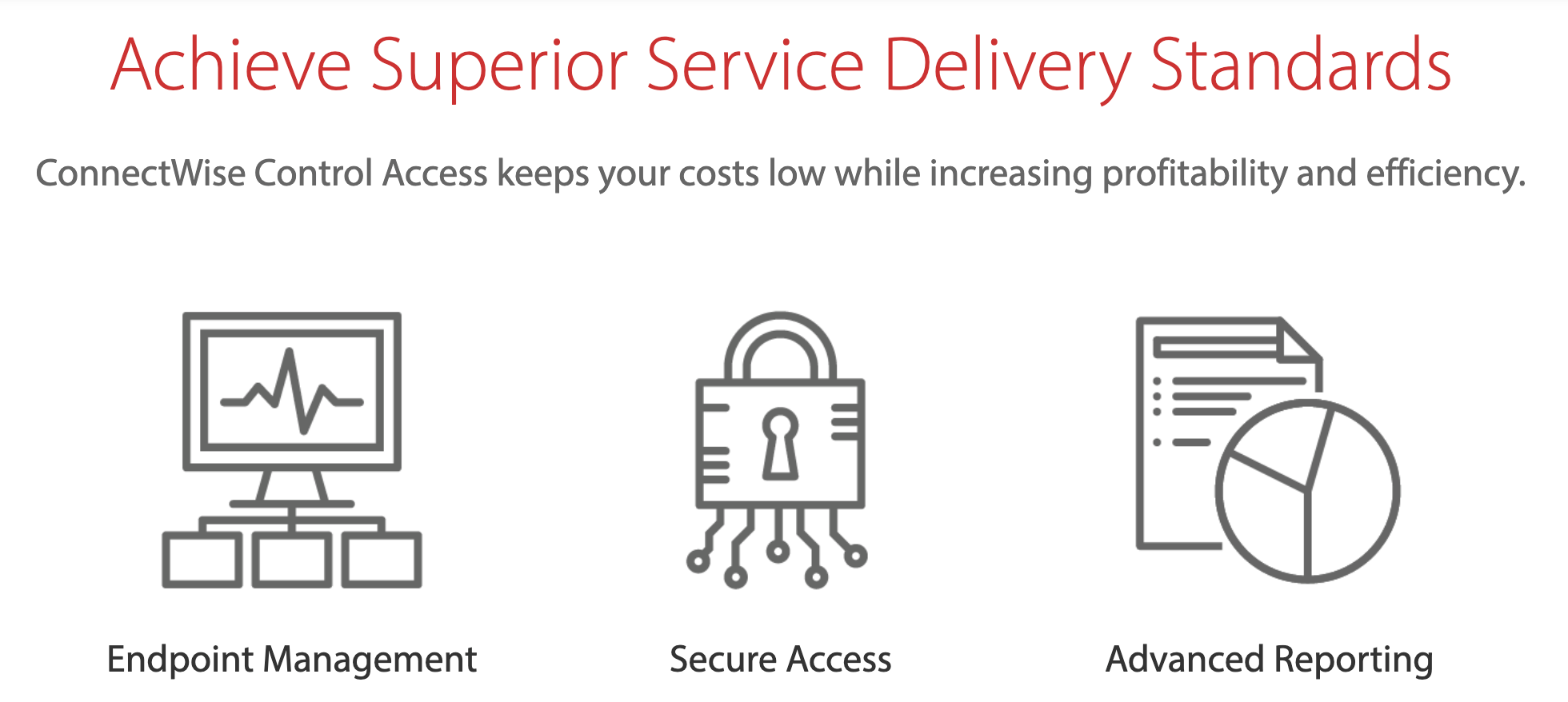
With ConnectWise Control Access, an unlimited number of users can connect to the unattended devices. You simply need to have the unattended access agents installed on any devices you want to monitor and access remotely.
Pricing starts $30 for 25 unattended access agents. You’ll get a better rate per device if you buy in bulk. For example, 100 access agents costs $100 per month, 500 costs $375 per month, and 1,000 costs $600 per month.
In addition to unattended remote access, you’ll also benefit from features like endpoint management, role-based security, advanced reporting, backstage, and a central toolbox.
The downside of ConnectWise Control is the fact that the help desk tools and unattended monitoring are two different pieces of software, as opposed to an all-in-one solution. If you’re interested in ConnectWise Control Support, pricing starts at $19 per month for a single license.
Both software versions are available for month-to-month and annual billing. Try it free for 14 days.
Chrome Remote Desktop — Best Free Browser Extension
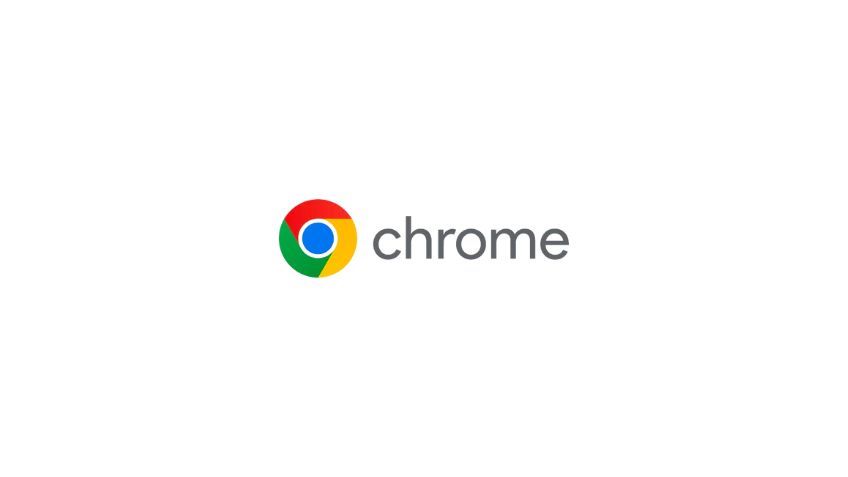
For those of you looking for a quick, easy, and free way to use remote access software, the Chrome Remote Desktop extensions is a solid choice.
Set your computer up to be accessed by another device by simply downloading and installing the extension on your Google Chrome browser. The entire process takes less than one minute. It’s that simple.
To share your computer with someone else, just generate a support code and send it to another user. Once that user enters the code on their device, they’ll have full access of your computer. No installation is required for the person who is giving support. They just need to enter the access code online. You can stop a session at any time.
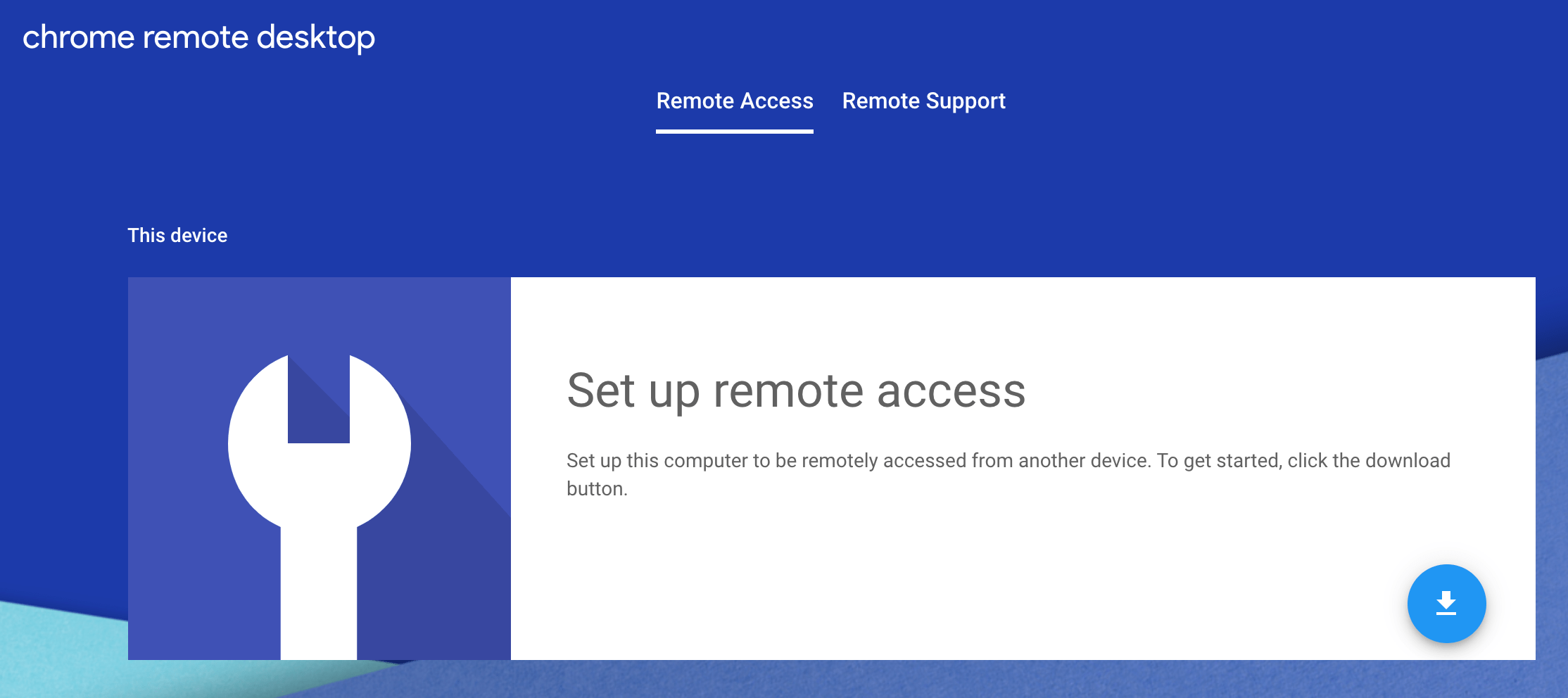
Chrome Remote Desktop is a no-frills remote access solution. It’s not ideal for customer support, IT teams, or really any business purposes at scale.
We’d recommend Chrome Remote Desktop as a one-off solution as opposed to ongoing use. If you need a quick way to access someone’s computer for work or need assistance on your own device, you can use this plugin as a way to give control of your device to another user.
It’s free forever, but you’ll need to Google Chrome for this to work.
How to Find the Best Remote Access Software For Your Business
Choosing the right remote access software for your business can be challenging if you don’t know what to look for. In most cases, there won’t be one solution that’s best for everyone.
This is the methodology we used to come up with our list. You can use at as well to find the best remote access software for you.
Purpose and Use Cases
What exactly do you need remote access software for? Your answer will have a significant impact on the solution that you choose.
There are options with help desk solutions for assisting customers. Other options are better for IT teams, remote workers, and internal use.
A small business owner who wants the ability to access all of their own devices from anywhere won’t have the same needs as a tech support department that needs to access employee computers for troubleshooting.
On-Demand vs Unattended Access
An on-demand remote access session starts with one user granting access to another. So if a remote employee had problems with something, they could give access to their boss, manager, or IT department to take control of their computer.
Unattended access means that you can control a computer without someone on the other end.
For example, if you needed to access a file for a work presentation on a device that you left at home, you could gain access to that device from another computer.
Security
Security should be a top priority no matter what — but especially when it comes to your business’s computers.
You don’t want other people to have access to your devices without your permission. The ability to start and stop a session should always be in your control.
All of the solutions on our list are safe and secure to use. Just make sure you take a closer look if you require industry-specific security such as HIPAA or GDPR.
Team Size and Number of Devices
How many devices do you want to access remotely? How many team members do you need to give this solution to?
Some solutions are better for individuals and smaller teams, while others are made specifically for bigger businesses and entire departments.
Every plan has a limit to the number of devices you can access. While some software solutions are available to an unlimited number of users, other options will restrict the number of people who can use the license.
Features
In addition to basic remote access functionality, you’ll want to look for a solution with features that meet your needs.
Some software has built-in live chat, voice, and video for communication between two users during a session. Logs, reporting, recording, remote printing, file sharing, and support scheduling are other features that you should keep an eye on.
If you’re using remote access for customer support, make sure it integrates with your help desk software.
Cross-platform access is another important feature. Make sure that your remote access software is compatible with Windows, Mac, Android, iOS, Linux, or whatever else you’re using. The best software will give you remote access from mobile applications as well.
The Top Remote Access Software in Summary
Zoho Assist and TeamViewer are two of the most popular remote access tools on the market. Splashtop, LogMeIn Pro, ConnectWise, and the other recommendations that we reviewed are also viable options for business users.
IT departments can use remote access software to provide tech support for employees or beef up security throughout their stack. Service reps can jump on a customer’s computer to solve a problem. It even allows sales teams to provide live demos without leaving the office.
